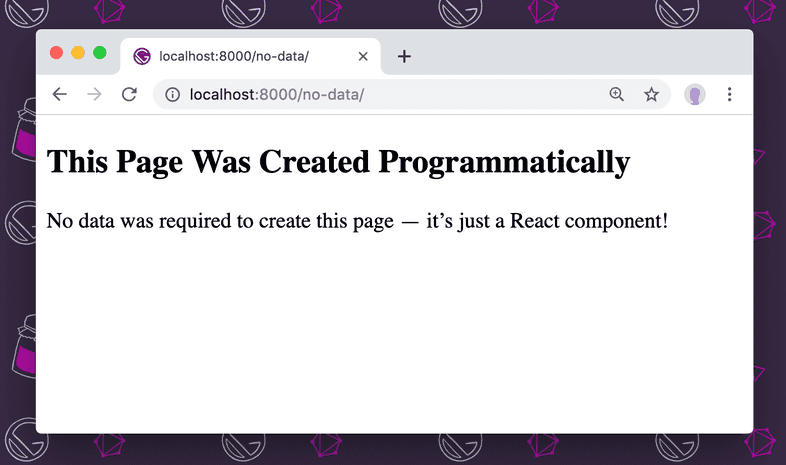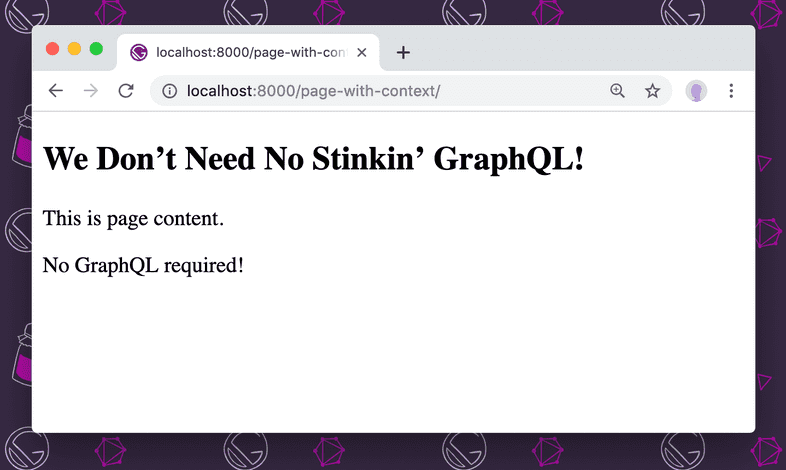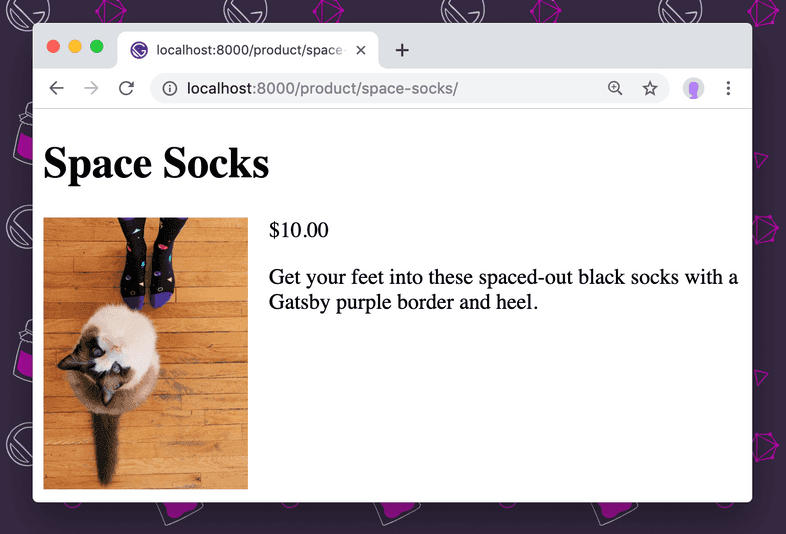Why Gatsby Uses GraphQL
A common question about Gatsby is, “Why does Gatsby use GraphQL? Doesn’t it generate static files?”
Without providing some context, it can seem like GraphQL is overkill for something like Gatsby. In this document, you’ll see what problems arise when creating pages, and how those problems can be solved using GraphQL.
Create a page without any data
Video hosted on egghead.io.
For any kind of pages that aren’t directly created in src/pages/, you’ll need Gatsby’s createPages Node API to create pages programmatically.
All that’s required to create a page is a path where it should be created and the component that should be rendered there.
For example, if you had the following component:
You could programmatically create a page at /no-data/ by adding the following to gatsby-node.js:
After running gatsby develop, you’ll see the following at http://localhost:8000/no-data/:
In the simplest cases, this is all that’s required for building pages with Gatsby. However, you’ll often want to pass data to the page so that the template component is reusable.
Create a page with hard-coded data
Video hosted on egghead.io.
To pass data to the created pages, you’ll need to pass context to the createPage call.
In gatsby-node.js, you can add context like so:
The context property accepts an object, and you can pass in any data you want the page to be able to access.
NOTE: There are a few reserved names that cannot be used in
context. They are:path,matchPath,component,componentChunkName,pluginCreator___NODE, andpluginCreatorId.
When Gatsby creates pages, it includes a prop called pageContext and sets its value to context, so you can access any of the values in your component:
Start the development server with gatsby develop and visit http://localhost:8000/page-with-context/ to see the created page:
In some cases, this approach may be enough. However, it’s often necessary to create pages from data that can’t be hard-coded.
Create pages from JSON with images
Video hosted on egghead.io.
In many cases, the data for pages can’t feasibly be hard-coded into gatsby-node.js. More likely it will come from an external source, such as a third-party API, local Markdown, or JSON files.
For example, you might have a JSON file with post data:
The images need to be added to the /static/images/ folder. (This is where things start to get hard to manage — the JSON and the images aren’t in the same place.)
Once the JSON and the images are added, you can create product pages by importing the JSON into gatsby-node.js and loop through the entries to create pages:
The product template still uses pageContext to display the product data:
Run gatsby develop, then open http://localhost:8000/product/space-socks/ to see one of the generated products.
This gets the job done, but it has a few shortcomings that are going to get more complicated as time goes on:
- The images and the product data are in different places in the source code.
- The image paths are absolute from the built site, not the source code, which makes it confusing to know how to find them from the JSON.
- The images are unoptimized, and any optimization you do would have to be manual.
- To create a preview listing of all products, we’d need to pass all of the product info in
context, which will get unwieldy as the number of products increases. - It’s not very obvious where data is coming from in the templates that render the pages, so updating the data might be confusing later.
To overcome these limitations, Gatsby introduces GraphQL as a data management layer.
Create pages using GraphQL
There’s a bit more up-front setup required to get data into GraphQL, but the benefits far outweigh the cost.
Using data/products.json as an example, by using GraphQL we’re able to solve all of the limitations from the previous section:
- The images can be collocated with the products in
data/images/. - Image paths in
data/products.jsoncan be relative to the JSON file. - Gatsby can automatically optimize images for faster loading and better user experience.
- You no longer need to pass all product data into
contextwhen creating pages. - Data is loaded using GraphQL in the components where it’s used, making it much easier to see where data comes from and how to change it.
Add the necessary plugins to load data into GraphQL
Video hosted on egghead.io.
In order to load the product and image data into GraphQL, you need to add a few Gatsby plugins. Namely, you need plugins to:
- Load the JSON file into Gatsby’s internal data store, which can be queried using GraphQL (
gatsby-source-filesystem) - Convert JSON files into a format you can query with GraphQL (
gatsby-transformer-json) - Optimize images (
gatsby-plugin-sharp) - Add data about optimized images to Gatsby’s data store (
gatsby-transformer-sharp)
In addition to the plugins, we’ll use gatsby-plugin-image to display the optimized images with lazy loading.
Install these packages using the command line:
Then add them to gatsby-config.js:
To check that this worked, you can use GraphiQL, which is available during development at localhost:8000/___graphql, by running:
One of the available options is allProductsJson, which contains “edges”, and those contain “nodes”. The allProductsJson option was created by the JSON transformer plugin (gatsby-transformer-json).
The JSON transformer plugin has created one node for each product, and inside the node you can select the data you need for that product.
You can write a query to select each product’s slug like this:
Test this query by entering it into the left-hand panel of GraphiQL, then pressing the play button in the top center.
Generate pages with GraphQL
Video hosted on egghead.io.
In gatsby-node.js, you can use the GraphQL query you just wrote to generate pages.
You need to use the graphql helper that’s available to the createPages Node API to execute the query. To make sure that the result of the query comes back before continuing, use async/await.
The results that come back are very similar to the contents of data/products.json, so you can loop through the results and create a page for each.
However, note that you’re only passing the slug in context — you’ll use this in the template component to load more product data.
As you’ve already seen, the context argument is made available to the template component in the pageContext prop. To make queries more powerful, Gatsby also exposes everything in context as a GraphQL variable, which means you can write a query that says, in plain English, “Load data for the product with the slug passed in context.”
Here’s what that looks like in practice:
A few notes about this file:
- The result of the query is added to the template component as the
dataprop. - The image path was automatically converted by the Sharp transformer into a “child node” that includes optimized versions of the image.
- The
imgtag has been swapped out for agatsby-plugin-imagecomponent namedGatsbyImage. Instead of asrcattribute, it accepts an object with optimized image data.
Save this file, run gatsby develop, then open http://localhost:8000/gql/purple-hat/:
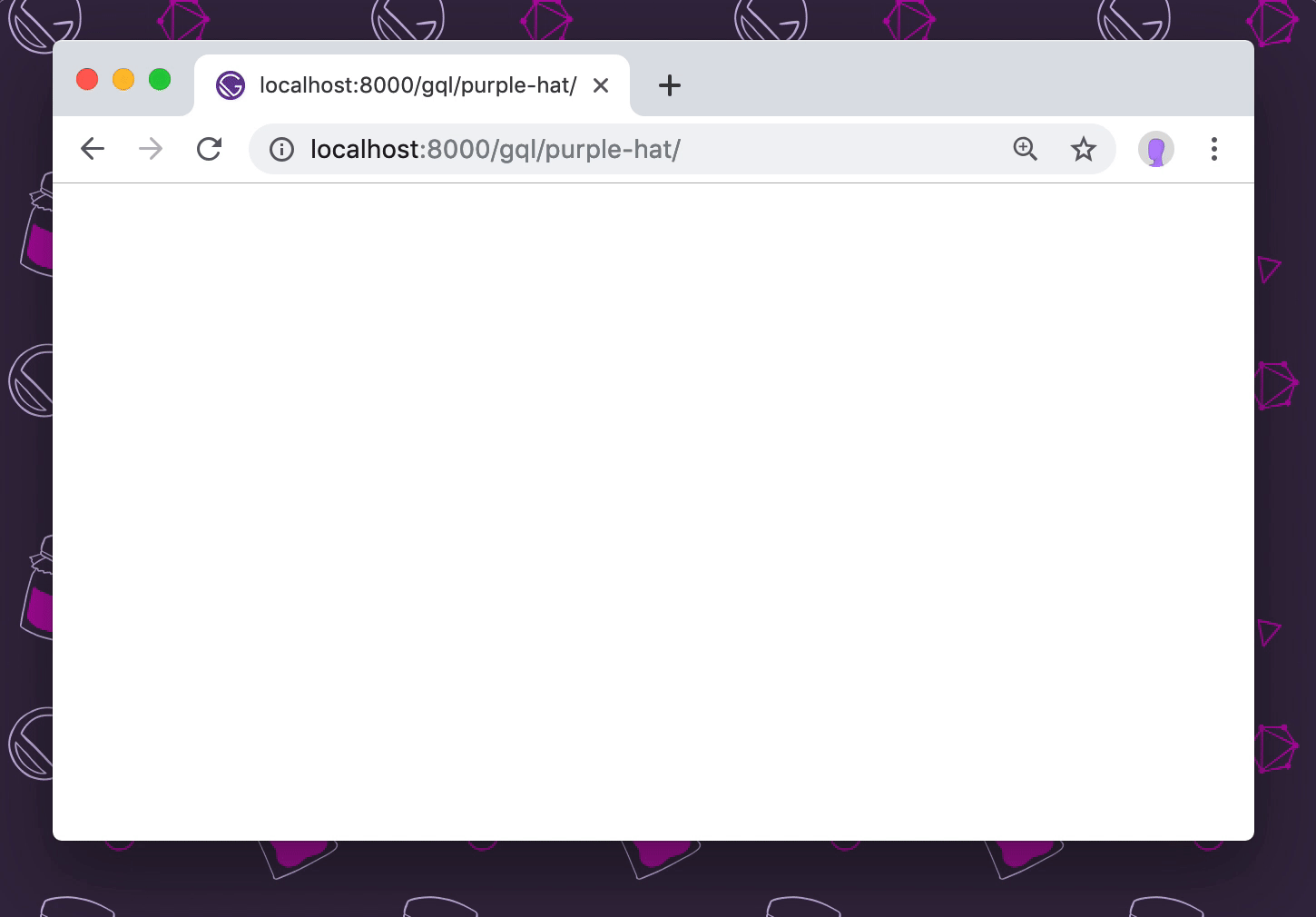
The image is now optimized and lazy loaded.
After the initial setup, loading data with GraphQL is fairly similar to directly loading JSON, but it provides extra benefits like automatically optimizing images and keeping the data loading in the same place where it’s used.
GraphQL is certainly not required, but the benefits of adopting GraphQL are significant. GraphQL will simplify the process of building and optimizing your pages, so it’s considered a best practice for structuring and writing Gatsby applications.